Step 1: Create & Maintain Table (SE11)
Screen 101: ABAP Dictionary: Initial Screen Screen 102: Maintain Table -> Delivery and Maintenance
Screen 102: Maintain Table -> Delivery and Maintenance
Screen 103: Maintain Table -> Fields
- [] SE11: Enter Table Name -> Create
- Enter Table Description (Mandatory Field)
- Select Delivery Class
- Set maintenance level
- Enter Fields, Assign Data Elements
- Save Entries
- Check Inconsistencies
- Activate Table
- Go To Technical Settings (SCREEN 104)
Screen 104: Maintain Technical SettingsDelivery Class: The delivery class controls the transport of table data when
installing or upgrading, in a client copy and when transporting between customer
systems. The delivery class is also used in the extended table
maintenance.
There are the following delivery classes:
A: Application table (master and transaction data).
C: Customer table, data is maintained by the customer only.
L: Table for storing temporary data.
G: Customer table. The customer namespace must be defined in table TRESC. (Use
Report RDDKOR54 here).
E: System table with its own namespaces for customer entries.
S: System table, data changes have the same status as program changes.
W: System table (e.g. table of the development environment) whose
data is transported with its own transport objects (e.g. R3TR PROG, R3TR TABL,
etc.).
Data Browser/Table View Maint.: This indicator specifies
whether it is possible to display/maintain a table or view using the maintenance
tools Data Browser (transaction SE16) and table view maintenance (transactions
SM30 and SM31).MANDT field is mandatory for Client dependant tables
Technical Settings: The technical settings control, for example, table buffering.
Indexes: To speed up data selection, you can create secondary indexes for the table
Append Structure: Append structures are used for enhancements that are not included in the standard.
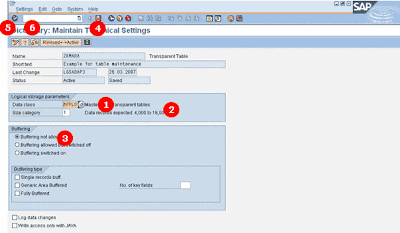
- Select Data Class (Mandatory) [APPL0]
- Select Size Category (Table size - No. of records - Mandatory) [1 to 6]
- Specify Buffering [allowed / not allowed]
- Save
- Check Inconsistencies
- Activate & Go Back to “Maintain Table Screen”
Data Class: The data class defines the physical area of the database (for ORACLE
the TABLESPACE) in which your table is logically stored. If you choose a data
class correctly, your table will automatically be assigned to the correct area
when it is created on the database.
The most important data classes
are (other than the system data):
APPL0 Master data
APPL1 Transaction data
APPL2 Organizational and customizing data
Size category: The size category determines the probable space requirement for a table in the database.
Buffering: The buffering status specifies whether or not a table may be buffered.
Screen 105: Maintain Table
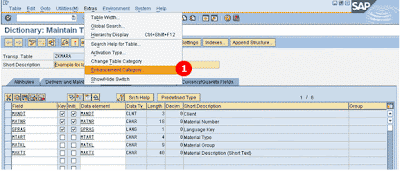 Screen 106: Maintain Enhancement Category (ECC 6.0 onwards)
Screen 106: Maintain Enhancement Category (ECC 6.0 onwards)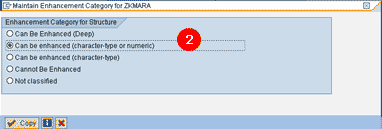
- -> Extras -> Enhancement Category
- Select Enhancement Category
Enhancement Category: Structures and tables that were defined by SAP in the ABAP
Dictionary can be enhanced subsequently by customers using Customizing includes
or append structures. The enhancements do not only refer to structures/ tables
themselves, but also to dependent structures that adopt the enhancement as an
include or referenced structure. Append structures that only take effect at the
end of the original structure can also cause shifts - in the case of dependent
structures - even within these structures.
Screen 107: Maintain Table -> Table Maintenance Generator
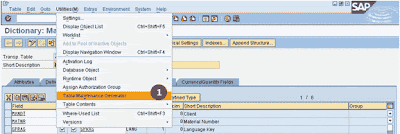 Screen 108: Generate Table Maintenance Dialog: Generation Environment
Screen 108: Generate Table Maintenance Dialog: Generation Environment- -> Utilities -> Table Maintenance Generator OR [] SE54
- Specify Authorization Group [&NC&]
- Select Maintenance type [One Step/Two Step]
- Mention Screen Numbers [1/2]
- Save & Go Back
Single step: Only overview screen is created i.e. the Table Maintenance Program will have only one screen where you can add, delete or edit records.Two step: Two screens namely the overview screen and Single screen are created. The user can see the key fields in the first screen and can further go on to edit further details.
Screen 201: Generate Table Maintenance Dialog: Initial Table/View Screen
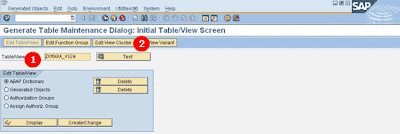 Screen 202: Generate Table Maintenance Dialog: Initial Table/View Screen
Screen 202: Generate Table Maintenance Dialog: Initial Table/View Screen- Enter Table/View name
- -> Edit View Cluster
- -> Create View
The Table Maintenance Generator: Used to a create table maintenance program to add, modify or delete records in the database table. This can be accessed using transaction SE54 or in SE11 using the menu Utilities->Table Maintenance Generator.
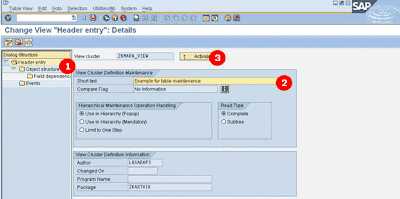
Screen 204: Change View “Object Structure”: Overview
- -> Header Entry -> Enter Short text -> Activate View
- -> Object Structure -> Enter Table name & description
- -> Field-dependence -> Generate -> Header entry -> Activate View
Screen 301: Maintain Transaction
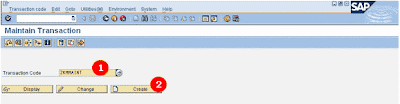
Screen 302: Create Transaction
- [] SE93 Enter Transaction name -> Create
- Enter Short text
- -> Transaction with parameters
Why Select “Transaction with parameters”? Parameter transactions allow you
to pre-assign values to the fields on the initial screen.
If you supply all of the necessary entries for the initial screen in this way, you can suppress
the screen when the transaction is executed.
- Enter Transaction text
- Enter default transaction [SM34]
- -> Skip Initial Screen
- Enter Names of Screen fields and values [VCLDIR-VCLNAME =
SHOW = 'X']
Screen 401: Change View “View description”: Overview

- -> New Entries
- Go on adding new entries







5 comments:
Very helpful. Good work Karthik
Well documented. Do you have any screen movies?
Could have been better if the steps are more effectively explained... I mean like, "Go to se54", etc.
thanks a lot... i have been searching for enhancement category ryt from 4 days. atlast i got here with easily readable definition. thank u.
Thank you, good job!
Post a Comment